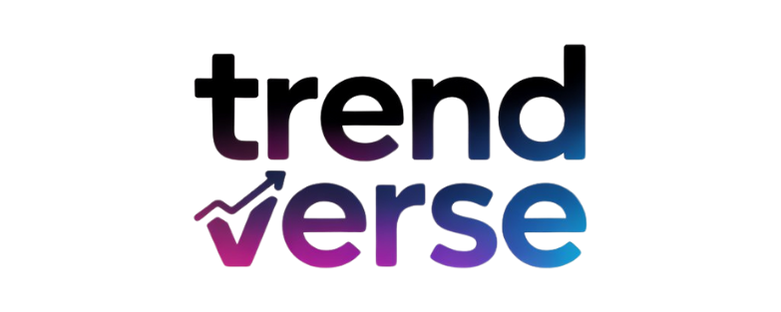Microsoft Outlook is one of the most used email programs by professionals and organizations all over the world. But when mailboxes are too large, users face Outlook performance issues with large mailboxes. These issues slow workflow, because Outlook freezes or becomes inactive. But there are several effective methods to sort these problems and resume work smoothly.
Note: Here, we’ll go through some reasons behind these issues, with their solutions to ease workflow.
Understand and Resolve Outlook Performance Issues
Outlook uses files like OST and PST to store data of your mailbox. Over time, emails, attachments, calendar items, and other data events pile up, and the size of the file grows. Outlook then begins to slow down because every action requires more resources to process the large data file.
Common symptoms of the Outlook performance issues with large mailboxes include-
- Slow startup and frequent lagging
- Delays in opening a folder or a file
- Searching functions do not work and respond
- Send/receive is taking longer than usual
- Crashing of Outlook
The main cause is the oversized OST and PST files, or the synchronization errors with the Exchange server
Primary Causes Of The Outlook Performance Issues With Large Mailboxes
Before looking for the solutions, let’s find the main reasons for the outlook lag with large mailboxes.
- Oversized OST to PST Files: Outlook has recommended the file size. If the limits exceed more than that, the performance of the outlook slows down
- Too many items in the folder, like the inbox or sent items, holding a lot of emails, can slow down Outlook’s indexing.
- Large-sized mailboxes are more prone to corruption due to synchronization failure and several shutdowns.
- Heavy or outdated add-ins can conflict with Outlook’s performance.
- In insufficient system resources, like Low RAM or slow disk speeds, can further worsen.
How to Resolve Outlook Performance Issues With Mailboxes?
Below are the most effective and easy ways to improve the speed and stability of Outlook performance issues with large mailboxes
- Compact and archive the old mailbox data:
The first step is to reduce the size of the mailbox. Outlook allows you to archive old emails to a separate PST File and compact the data files.
The steps to follow are :
- Close Outlook
- Go to the control panel> mail> data files
- Select the Outlook data files
- Click settings> compact now
- Wait until the process is complete
- Then restart Outlook
- Use Outlook’s AutoArchive Feature:
This feature moves the old and unnecessary items from your main mailbox to an archive mailbox file automatically
Use these steps:
- Go to the file > option > advanced
- Under the option of AutoArchive, click the AutoArchive settings
- Set the frequency and select which folders you want to archive
- Disable unnecessary Add-ins :
Add-ins can cause lagging in Outlook and consume unnecessary storage space, and fix the Outlook performance issues with large mailboxes
Step-by-step process below :
- Go to files >options> Add-ins
- At the bottom. Choose the COM Add-ins and click the go button,
- remove/uncheck the add-ins that are not important
- Rebuild the index of Outlook:
Large mailboxes can slow down the performance. Rebuilding the search index helps to solve the slow searches problem
The steps are:
- Go to the files> search > indexing options
- Click the advanced option > rebuild
- Let Outlook build the index again ( can take time depending on the file size)
Use a Pro Solution to Resolve Outlook Performance Issues
If the OST file becomes corrupted or too large, manual methods might not be enough. This is where the pro solution, like SysTools OST Recovery Software, to solve the Outlook performance issues with large mailboxes, becomes essential to use. It not only repairs the damaged OST File but also recovers emails, contacts, calendars, and attachments effectively and without risk.
Key Features of This Effective Tool:
- Repairs large or corrupted OST files without data loss
- Export OST data to PST, EML, MSG, PDF, or other formats
- Also provides advanced filters to recover only the selected data
- Works with all versions of Outlook and Windows
Steps to Use This Automated Solution:
- Install the software
- Click on the add file to lay the damaged OST file
- Preview recoverable items
- Select the export option and choose the PST file as the destination format
- Save and import the new PST file into Outlook.
Prevent Outlook Performance Issues With Large Mailboxes
To prevent future problems:
- Archive old emails regularly.
- Empty the deleted and the junk folders
- Avoid saving large attachments
- Keep the outlook and windows updated
Summary
Dealing with the Outlook performance issues with the large mailboxes can be frustrating, but with the systematic management of the mailboxes and with the right tools, you can restore the Outlook speed. Manual solutions like archiving, disabling add-ins, and compacting files work well, but if the OST file is already corrupted or very large, opt for a pro solution to secure your important data, as it also fixes the problem in less time