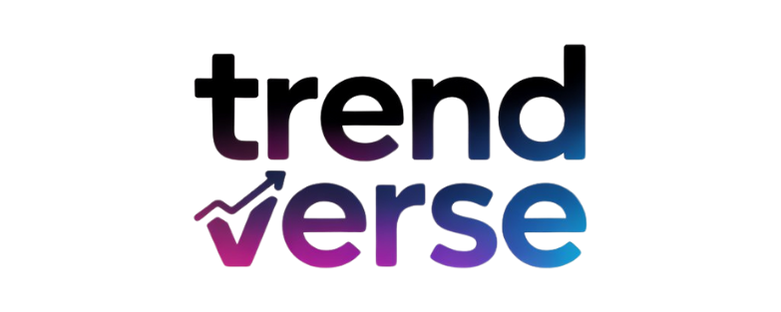Overview: Bootable flash drives are useful after you have downloaded an operating system to your computer. Whether you want to try a lighter operating system, need to reinstall Windows, or want to test and compare different OS, a bootable USB drive comes in handy. In this guide, we will discuss the significance of converting,,and how you can do it manually to convert ISO to bootable flash drive.
An ISO file is a complete copy of a disc, like a CD or DVD. It takes the file, folder and disk information into one compressed file. Whenever you create a bootable USB from an ISO, it will copy its installer files to your flash drive in order for your computer to boot from it.
Also Read: Convert ISO to 7Z
Reasons to Export ISO File to Bootable Drive
The following are the main reasons why users have to export ISO files into a bootable flash drive.
- Bootable USB drives can easily take the place of a CD or DVD.
- Flash drives can be erased and written over with new ISOs at any time.
- Installation from a USB key is also really faster than the other.
- These days plenty of laptops and even some desktop PCs lack them.
- Making a bootable USB is the only way of installation
- Other uses of bootable USB include system repair, data recovery or OS re-installation if your machine fails to start normally.
Manual Methods to Convert ISO to Bootable Flash Drive
So, here we will look for ways to manually write the ISO image of the bootable flash drive.
#1. Use Rufus Utility
Rufus is one of the most widely-used free software to make bootable USB from an ISO image.
- Head to the official site of Rufus and download and Install it.
- Plug in your USB device (8GB or more is recommended).
- Open Rufus, and then under “Device”, select your USB drive.
- Click “Select”, then browse for your ISO file.
- Select the Partition Scheme based upon your type of system.
- Hit the Start button to initiate the bootable drive generating process.
- Wait till the process is completed and then eject the USB.
Limitations:
- USB is not backed up, & there is the possibility of data loss.
- The correct partition type must be selected by the user.
- Mistakes can be made when ISO files have been corrupted or formatted incorrectly.
#2. with Windows CMD (Command Prompt)
It’s also possible to manually craft a bootable USB using only Command Prompt commands. This method requires technical knowledge.
- Plug in your USB flash drive and run Command Prompt as an Administrator.
- Type diskpart and press Enter.
- Run each of the commands below one by one:
list disk
select disk X (replace X with your USB disk number)
clean
create partition primary
select partition 1
active
format fs=ntfs quick
assign
exit
4. Now, insert your ISO file then manually copy all files to your flash drive.
5. Your flash drive is now bootable.
Limitations:
- Requires command-line expertise.
- One mistyped command can erase the wrong drive.
- No checking boot sector integrity automatically
#3. Using Windows Media Creation Tool (For Windows ISO Only)
If you are trying to make a bootable Windows installation drive, we recommend that you use the official Microsoft Media Creation Tool.
- Download Media Creation Tool from the Microsoft website.
- Launch the tool Choose “Create installation media.
- Select the USB flash drive and then follow the instructions.
- It will by itself download and transfer Windows setup files.
Limitations:
- Only supports Windows ISO files.
- Internet connection is mandatory.
- It’s a slower process vs. direct ISO writing tools.
Alternative Way to Manage ISO Files Efficiently
If you’re looking for a convenient way to manage and convert your ISO files. Then, SysTools ISO Converter Software is the ideal solution. It is not a bootable USB creator, but has a big collection of disk image utilities to work with ISO images.
Key Features:
- Convert ISO to BIN, DMG, IMG, ZIP, 7z, & other disk image formats.
- Preserves the original folder structure and data integrity during conversion.
- Supports bootable large ISO image without load size limit.
- Provides a friendly UI interface, even for those with no knowledge of HTML.
- Supporting all Windows & Mac OS versions.
- It lets you select the output path where converted files will be saved.
End Note
If you need to convert ISO to bootable flash drive, then you can use the free methods like Rufus and Command Prompt. These manual approaches can be quite helpful, but they can also be time-consuming and require complex technical steps that might be difficult. But, we have got a professional solution for you. With the help of this tool, you can convert ISO files to 5+ disk images, save them on your computer and easily view the content.