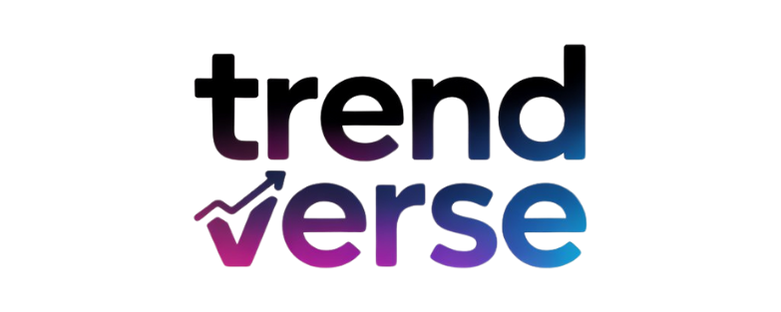A laptop might fail without warning — a power surge, a faulty motherboard, or a dead screen — and suddenly become unavailable. But, the internal HDD may contain valuable information like documents, photos, and project files. If you are still wondering how to retrieve data from the hard drive of a dead laptop, this detailed process guide outlines all the possible options — from DIY to professional data recovery tools.
Understanding Why Your Laptop Died
Identification of the root cause of laptop failure is a must before you recover your data. Common issues include:
- Hardware failure: Failure of motherboards, RAM or batteries.
- Power Supply Problems: Faulty charging circuit or power adapter.
- Monitor/display Failure: Laptop starts, but no display on the monitor.
- Critical software corruption: Windows or macOS not booting due to critical system faults.
And the most important thing is — even if you laptop is not turning on, your hard disk might still be perfectly fine and your data can be recovered just easy.
Step 1: Remove the Hard Drive from the Dead Laptop
The first part on how to recover data from external hard drive or dead laptop is to safely detach the hard drive:
- Power down the laptop entirely and unplug the power source.
- Remove the battery if possible.
- Get a small screwdriver to pry the back panel open, most laptops have a compartment for the hard disk.
- Carefully pull out the hard drive and note down if it was a 2.5-inch SATA or M.2 or NVMe SSD.
- Don`t forget to store it inside an anti-static bag to avoid breakage.
A good idea is to take a picture before to disconnect anything, just to know how to connect it again.
Step 2: Use a Hard Drive Enclosure or USB Adapter
When this is done, it would look like using a USB-to-SATA adapter or external hard drive enclosure something like this to get to the drive. This means make your internal drive as an external one and connect it with another computer.
- Place the extracted hard disk into the case or adapter.
- Plug it directly into an active laptop or desktop via USB.
- Wait for the system to detect it — it will show up in This PC (Windows) or Finder (macOS).
- Your files now are copied and ready to paste somewhere safe
If the drive is not damaged, this method is among the simplest solutions to the question of how to recover data from hard drive of dead laptop.
Step 3: Access Data via a Secondary Computer (Direct Connection)
For the ones who are tech-savvy, you can connect the hard disk of the dead laptop directly to another PC using internal SATA ports.
- Power off the desktop computer.
- Unscrew the CPU case and look for an open SATA data cable and SATA power connector.
- Connect your laptop’s hard drive.
- Reboot the PC — the disk should show up as a new storage disk.
You can then view, copy and gain access to your files. This direct method of data transfer is generally faster than with USB connections.
Step 4: Use Data Recovery Software
In case the drive not detected or data appears corrupt, you can take the help of professional data recovery software. Now, this is an important step in aka, how to recover data from hard drive of broken laptop — when manual methods are unable to help you.
SysTools Hard Drive Recovery Tool is a professional, and a non-complex tool which you can rely on if you are unable to access your files. It can:
- Get back erased, formatted, or lost data from the damaged laptop hard disk.
- Assist restore photos, videos, documents, and also system files
- Add support for internal and external HDDs & SSDs.
- Preview recoverable files prior to saving them
How to use the professional tool:
- Download SysTools tool on the workable machine.
- Attach the hard drive of your dead laptop via enclosure or USB adapter
- From the available list of drives, choose the drive.
- Select either Quick Scan or Advanced Scan to find data.
- Support Preview & Restore to a destination folder you like
SysTools is one of the most feasible approaches for all users who require an effective & simple solution for method to extract data from hard drive of dead laptop without calling for technical assistant.
Tips to Prevent Future Data Loss
- Make sure to back up constantly into the cloud or with an external drive.
- Do not fill your laptop hard drive too much.
- Prevent your laptop from overheating and physical shocks.
- Make sure you use reliable Antivirus software to avoid corruption of your system
You should always chase the prevention instead of recovery but when the death knocks on your door you need things like the method to recover data from dead laptop hard drive that saves you from years of data loss.
Final Thoughts
In this blog, we came to know that getting data from a dead laptop is not as hard as you might think. The good news is that files are very rarely gone forever, and whether you put it in an external enclosure, connect it to another computer, or use recovery tools, there is always a way to get your files again. Fortunately, your data is still recoverable with the right procedure and extreme caution so you can calmly continue working.