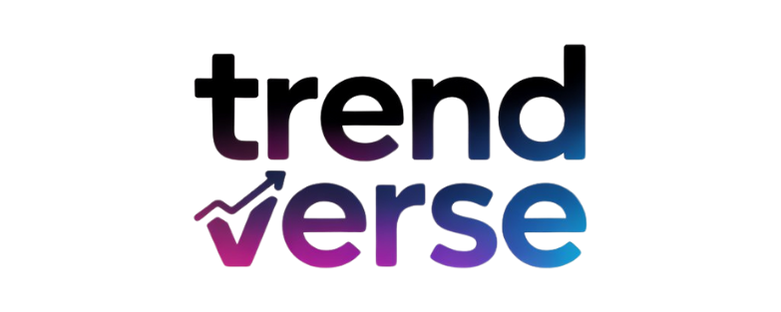PDF files are among the most popular formats for sharing and storing information. It can be applied to almost any document type, whether it be reports, eBooks, invoices, or project files. PDFs remain consistent regardless of device and platform. However, many users end up needing to separate pages, whether to extract them, share them, or sort large documents. Follow this guide if you’re searching for how to separate pages from PDF files.
Moreover, we will discover the best tools, like the PDF Splitter Tool, for separating single or multiple pages. So, let’s dive into it.
What is the Need to Separate Pages from PDF Document?
Before jumping on the methods to separate PDF pages, let’s first discover the reasons for separating the pages. Here are the potential reasons:
- Selective Sharing: You may only want to share a few pages rather than an entire document. Since sharing the whole document holds privacy concerns. Hence, it is suggested to distribute the limited PDF pages.
- Customized Reports: Extracting relevant sections helps create concise, topic-specific reports. This way, you can provide the relevant information or data without giving access to the entire PDF.
- Efficient Storage: Smaller PDFs save disk space and are easier to manage or email. In other words, you can simply organize PDF files without formatting issues. Besides this, it makes the transmission of data.
- Data Security: You can remove sensitive pages before sharing the file publicly. Plus, you can distribute the limited PDF files, ensuring the confidential information remains unaltered and secure.
In short, separating pages allows for better control, privacy, and organization of your PDF content. Now, you might be wondering how to separate PDF pages. Let’s walk through the stepwise guide.
How to Separate Pages from PDF Online – Try PDF Online Tools
If you’re wondering for how to separate PDF pages, try online PDF websites for separating the document pages. These are free tools for breaking single or multiple pages from PDF files. Moreover, these online websites are simple and handy for everyone. Besides this, it offers various features for splitting large PDF documents.
Whether you want to separate pages or make a manageable PDF document, these online tools are useful in all cases. Most importantly, there is no need for software installation or signups. Hence, you can simply upload the PDF and separate pages instantly. Here are the steps to separate pages from PDF using online tools:
- Visit the free online websites on your computer or PC.
- Drag & drop the large PDF to separate pages.
- Select the specific page and press the Split button.
Pros: The online tools offer instant splitting of a PDF document. Moreover, the websites are handy and completely free to use. Plus, you can upload large files despite their size.
Cons: Online platforms are risky, especially when uploading confidential PDF files. Moreover, it won’t meet your industrial standards like GDPR and HIPAA. So, look for secure and tested solutions for separating pages from PDF documents.
How to Separate PDF Pages Using Adobe Acrobat Tool
After the online tools, if you’re looking for a secure way of separating a PDF document, Adobe Acrobat is among the best choices. Compared to online websites, this software is quite professional and is used for official purposes or needs. Using the tool, you can effortlessly split the PDF pages by size and page numbers, making it easier to separate single or multiple pages from the PDF.
Most importantly, this is a premium tool for effective PDF management. Using the software, you can make sizable PDFs and extract specific pages to ensure safe sharing instead of the whole document. Follow the steps for separating the PDF pages using Acrobat software:
- Start by uploading the PDF to the Acrobat tool.
- Tab Tools and look for Organize Pages.
- Finally, click the Split button and choose the criteria for splitting.
- Now, download the separated PDF pages without any loss.
Adobe Acrobat Pro Tool is a highly advanced software. Whether you’re a business professional or an individual, the software lets you separate the pages without any loss or formatting issues. But remember this is a costly tool compared to all solutions available in the market. In other words, it is based on subscription. Moreover, the plans aren’t flexible for everyone. Here, you might wonder about reliable software for separating PDF pages.
How to Separate Pages from PDF Document – SysTools PDF Software
To separate PDF pages, you need advanced software like SysTools PDF Page Splitting Tool for Windows or macOS. Using this trusted tool, you can easily split single or multiple PDF files in one go. Moreover, this Pro software offers features to split the PDF document. Moreover, it allows you to split the large PDF files by size, pages, and more. Plus, it offers a simple and fast processing tool.
Since we have listed two other solutions, SysTools mentioned software is the best among them. Using this advanced software, you can effortlessly separate pages from any PDF in a cost-effective manner. Here are the steps on how to separate one page from a PDF using the SysTools Pro tool:
- Download the SysTools suggested software on your system.
- Tab “Add Files or Folders” for uploading the necessary files.
- Choose Split from Options and press the Next button.
- From the next interface > choose Split by Page.
- Move to Change and set the location for the resultant file.
- Finally, use the Split button for separating the PDF pages.
Final Words
In the above guide, we have shared 3 ways on how to separate pages from PDF documents. Using these techniques, you can easily separate the single and multiple PDF files instantly. Compared to all tools, SysTools mentioned a solution for splitting the pages. Moreover, it allows you to manage the PDF files while separating them PDF files.